Deliver DigiCert ONE login URL to the users
After creating the profile with DigiCert ONE Login, you will need to deliver the URL to the users for login. This section explains how to obtain and deliver this initiation URL through several methods.
Obtaining the URL
Once the certificate profile is created with DigiCert ONE Login, the DigiCert ONE login URL will be shown on the Profile details page. You can access this page by accessing Policies > Certificate profiles > Profile details. Select the created profile.
This URL has the following attributes:
Is in format
https://<DigiCert ONE host>/mpki/dta-signin/<account-uuid>All profiles under the same account will have the same URL.
Is static, always having the same URL per account.
Delivery options
The following diagram demonstrates the delivery options of the DigiCert ONE Login URL.
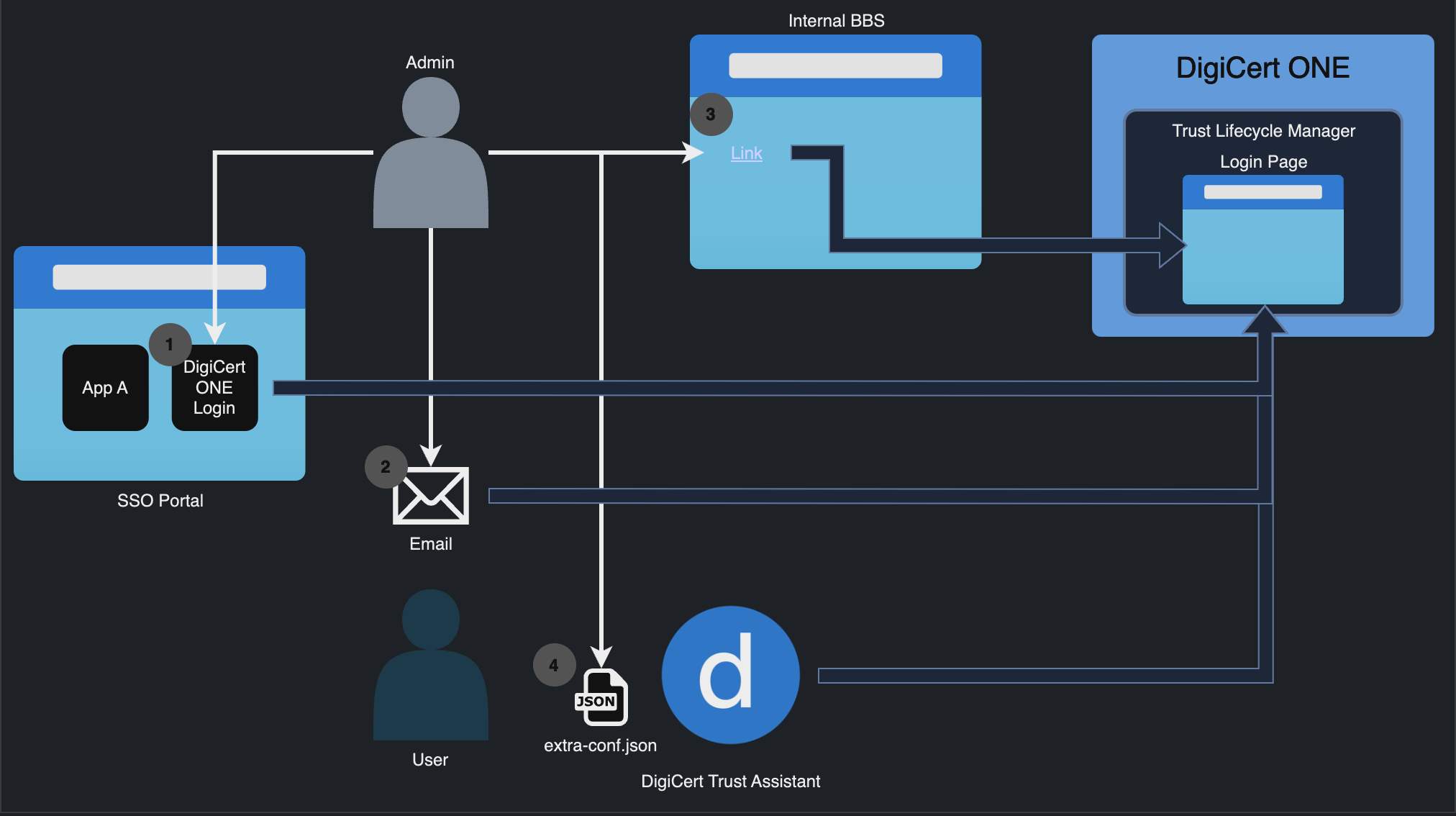
Choose one of the following options that best suits your environment:
Use single sign-on self-service portal
Send the link to the user via email
Use the organization’s internal Bulletin Board System (BBS)
Use the group policy (for Windows domain only) or third-party Device Management solutions to place a configuration file
extra-conf.jsonunder a user’s directory. This is the recommended option for domain-joined Windows machines.
Anmerkung
For more information about extra-conf.json, refer to Sign in configuration.