Generate CSR
Nota
If the Generate CSR option isn't visible in your account, then CSR generation may be disabled.
If DigiCert® hosts your account, then contact your account manager to enable CSR generation.
If your account is self-hosted, your DigiCert ONE system administrator can enable CSR generation using the following steps.
To enable CSR generation:
In the Software Trust menu, go to Account > Account settings.
Next to System, select the edit (
 ) icon.
) icon.Select CSR generation API/UI.
Select Update settings.
To generate a CSR:
In the Software Trust menu, go to Keypairs > Keypairs.
Hover over the desired keypair, and then select the more actions (
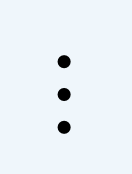 ) icon.
) icon.Select Generate CSR.
The following information is displayed and can't be changed:
Field
Description
Keypair alias
Displays the name of the keypair used to generate the CSR.
Algorithm type
This field displays the algorithm that corresponds with the keypair used to generate the CSR.
Key size/curve
This field displays the length, in bits, of the cryptographic keys used in the algorithm.
Complete the following fields:
Field
Description
Organization name (optional)
Select the organization name to correspond with this CSR.
Email (optional)
Enter an email address to correspond with this CSR.
Organizational unit (optional)
Enter an organizational unit, often a department or team name, to correspond with this CSR. Use a comma to list multiple organizationall units.
Select Generate CSR.
Select one of the following options:
Copy the CSR as plaintext.
Select Download CSR to download the CSR as a file.