Create the plugin configuration
To add a custom plugin in Trust Lifecycle Manager, you must provide a corresponding JSON configuration file. The configuration file serves two main purposes:
Define the UI form fields for configuring an instance (connector) of the plugin in Trust Lifecycle Manager.
Map user configuration inputs to the corresponding variables in your custom plugin code.
To help craft your plugins, this page includes example configurations and descriptions of the underlying JSON fields and schemas.
Example of connector screen
The following screenshot shows an example of the configuration screen for one of the pre-built connector types in Trust Lifecycle Manager. For custom plugins, users must complete a similar screen to provide the configuration settings for each connector/instance of the plugin. The JSON configuration defines the form fields and maps them to applicable variables in your custom plugin.
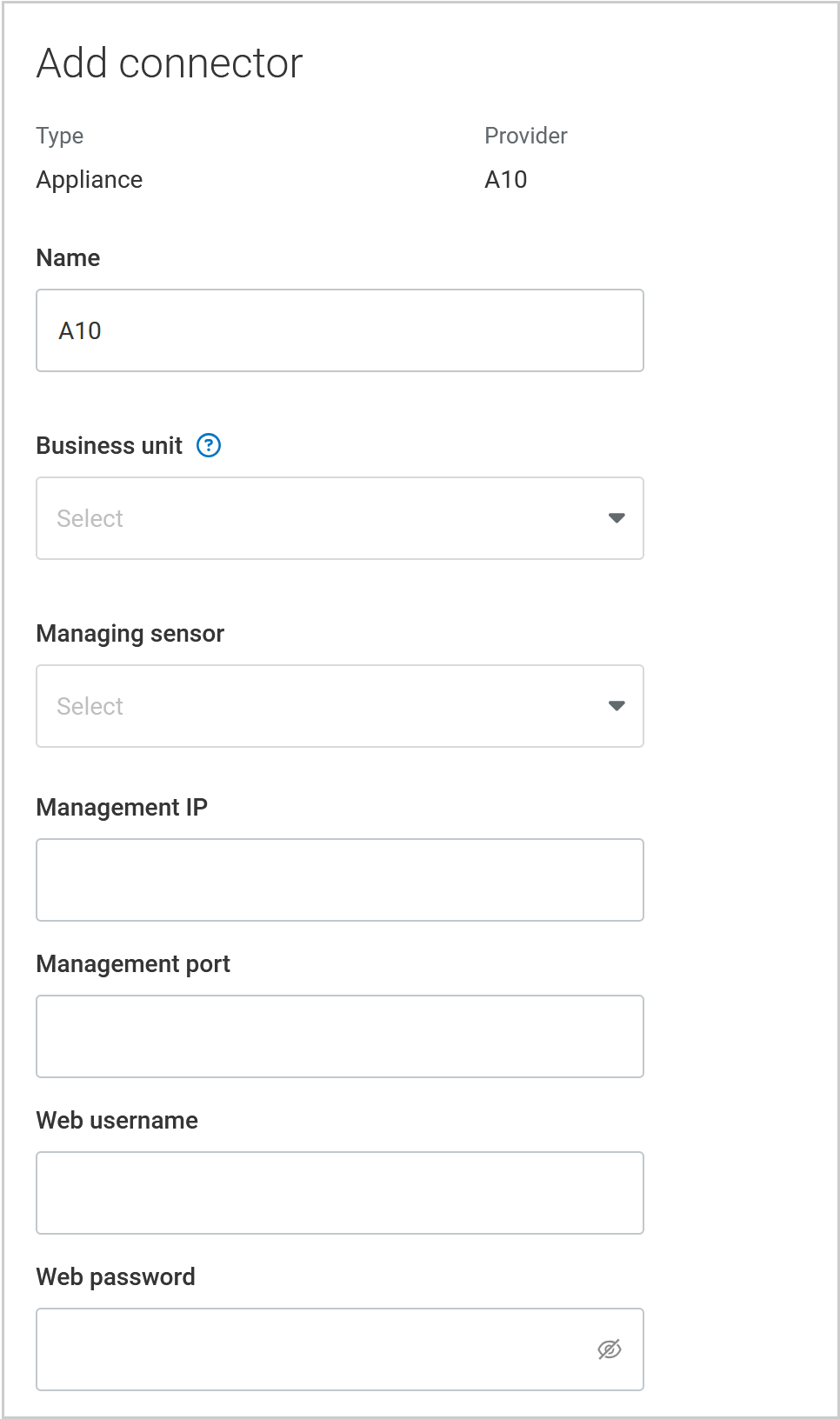 |
The Name and Business unit fields are included for every connector, regardless of configuration.
The Managing sensor is required for all custom plugins and must be included in your JSON configuration.
Base configuration
The base configuration represents the bare minimum JSON configuration before adding your own fields. The schema here explains the general structure of the JSON configuration and the supported settings objects for building out your own custom configuration.
If a field within a settings object does not apply, omit it or set the value to be empty or
null.All plugins require a DigiCert sensor to manage the connection. The core_settings object prompts the user to select a managing sensor and maps it to a
sensor_idin Trust Lifecycle Manager. You can adjust the UIlabelhere, otherwise include this object exactly as shown in the example.Populate the config_settings array with the main configuration objects for the variables in your custom plugin. To include a secondary configuration section, use the additional_settings array.
The credentials_set array allows you to define special handling for certain configuration parameters. Each object here must have one of the following names, followed by a list of the fields to handle accordingly.
Name
Data handling
sensitiveEncrypt these fields in the database.
uniqueThese field values must be unique in the database, otherwise the connector configuration will fail.
API KeyThese fields contain API keys and will be encrypted in the database.
CredentialsIsolate these fields in the database in a separate column.
Automation example: tlm-plugin-example-automation
The following example is included in the tlm-plugin-example-automation repository in GitHub. It matches the default code in that repository, plus the parameters needed to configure an instance (connector) of the plugin in the Trust Lifecycle Manager web console. The schema here explains the specific values used in the configuration.
The core_settings section includes the standard sensor object, as required in all configurations.
The main config_settings section includes user credentials and a device management IP/port, typical of a custom plugin for automating certificate management on a dedicated network appliance of some sort.
There is not a secondary additional_settings section included in the configuration.
The credential_sets section marks certain parameters for special handling. For details, see the Base configuration notes.
Automation example: F5 appliance
This example shows a more complex JSON configuration, which corresponds to one of the pre-built connectors for F5 network appliances. The schema here explains the specific values used in the configuration. Compare the example JSON to the screenshot to see how these values map to the resulting connector configuration screen in Trust Lifecycle Manager.
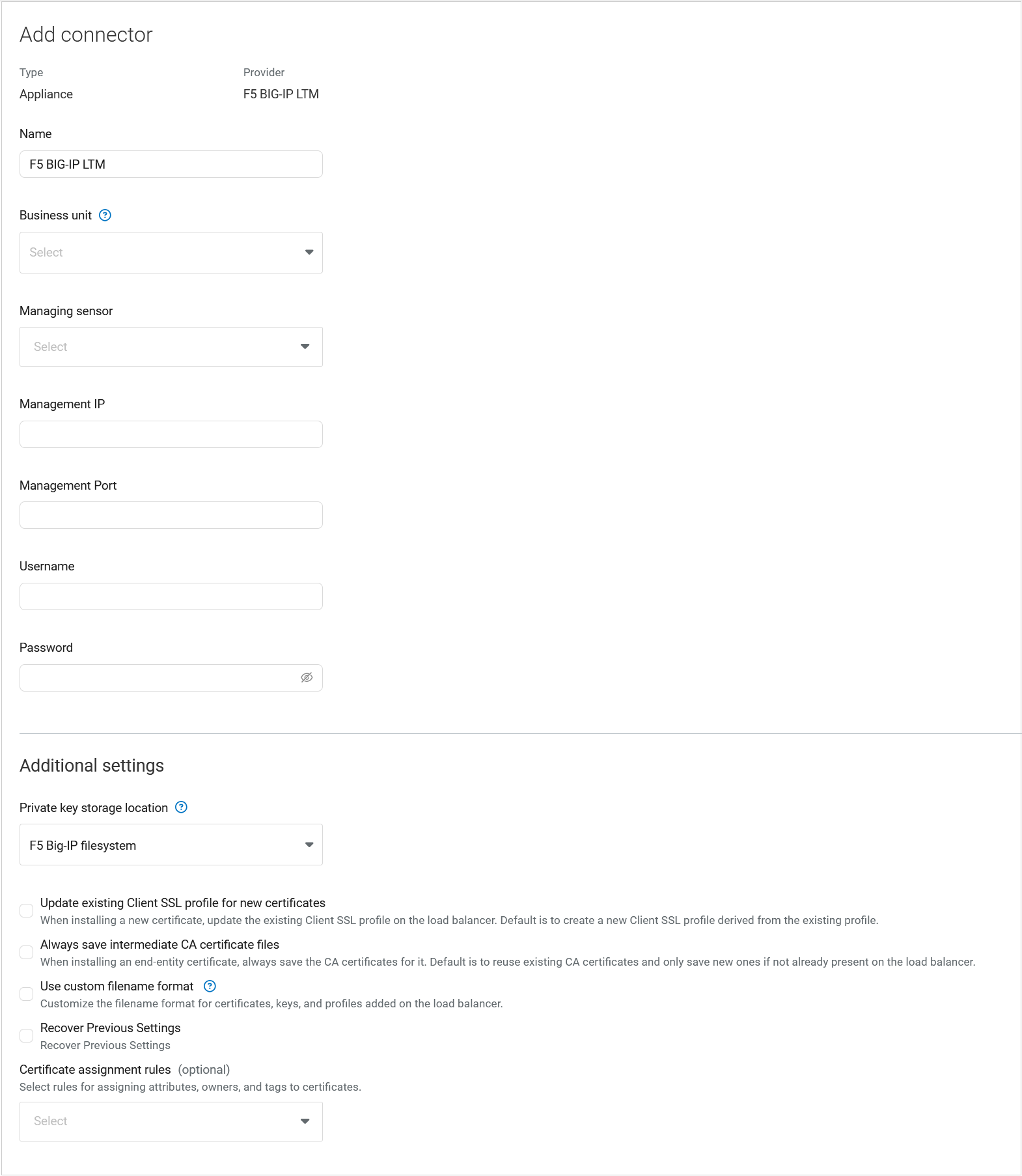 |
What's next
Once you've built the Zip file for your plugin and created the corresponding JSON configuration file, you're ready to add the plugin in Trust Lifecycle Manager.