自動登録構成ユーティリティを設定する
自動登録構成ユーティリティを使用して、Autoenrollment Serverの構成値を設定します。このユーティリティを使用してActive Directoryにデータを書き込むには、管理者権限が必要です。
Autoenrollment Server(クライアントレス)は、Windowsサービスとして実行されます。自動登録サービスを開始する前に、ユーティリティで構成設定を行わなければなりません。
Steps to set the Autoenrollment Configuration utility
自動登録管理者としてAutoenrollment Server(クライアントレス)マシンにログオンします。
スタートメニューで、DigiCertを選択し、Autoenrollment 構成を右クリックして、管理者として実行を選択します。
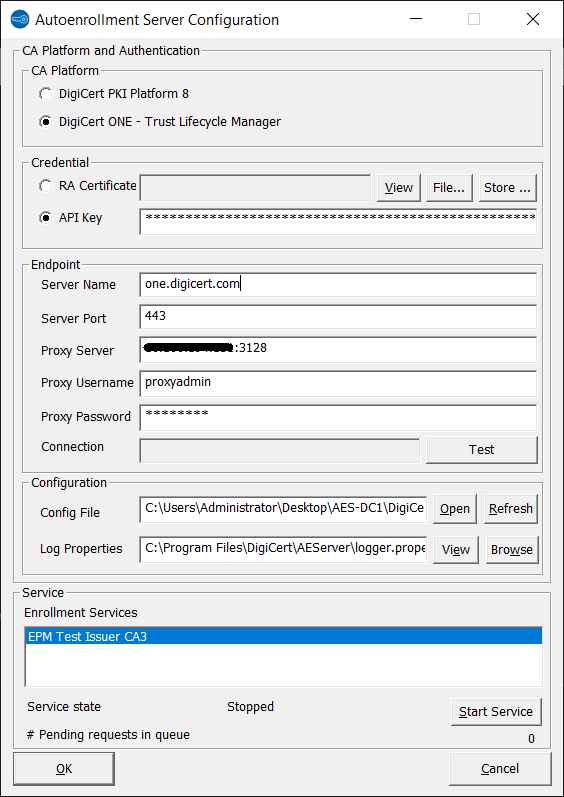
以下の設定を完了または確認します。
認証局プラットフォームセクションで、DigiCert ONE – Trust Lifecycle Managerラジオボタンを選択します。
Under Credential, select either the API Key or RA Certificate radio button.
For RA certificate authentication (required for Windows Hello for Business integration):
For software-based certificates,
Click on the File... button
Select Yes in the popup window which is displayed.
Select Browse....
Choose the client authentication certificate you generated.
Enter the password copied during client authentication certificate generation under PIN.
Click OK.
For HSM-based certificates,
Click on Store … button.
Select Yes in the popup window which is displayed.
Select your client authentication certificate from the drop-down list, leave the PIN field empty and select OK.
The validity of the RA certificate is displayed. You can also check the RA certificate by selecting View.
信用情報で、セクション 4.2で作成されたサービスユーザーAPIトークンIDにAPIキーを入力します。
Select the API Key radio button.
Populate API Key with the service user API token you generated.
エンドポイントセクションで、通信する必要のあるサーバ名とサーバポートDigiCert ONE CAウェブサービスのURLとポート番号を入力します (例.クラウドがホストするDigiCert ONEインスタンスは、サーバ名=one.digicert.com、サーバポート=443です)。オンプレミスのDigiCert ONEをデプロイする場合は、適切なサーバホストを使用してください。
For RA certificate authentication: Specify the URL and the port number of the DigiCert ONE CA web service you need to communicate with (e.g. Server Name=clientauth.one.digicert.com and Server Port=443 for cloud hosted DigiCert ONE instances). For on-premises DigiCert ONE deployments, use the appropriate server host.
For API Key authentication: Specify the URL and the port number of the DigiCert ONE CA web service you need to communicate with (e.g. Server Name=one.digicert.com and Server Port=443 for cloud hosted DigiCert ONE instances). For on-premises DigiCert ONE deployments, use the appropriate server host.
自動登録サーバがプロキシサーバ経由でDigiCert ONEと通信している場合、プロキシサーバ(プロキシサーバポートを含む、<server:port>形式)、プロキシユーザー名とプロキシパスワードフィールドに、プロキシサーバの詳細を入力します。
構成セクションで、構成ファイルのロケーションを記入します (自動登録構成ファイルのインポートを参照してください)。
ログプロパティファイルの場所と内容を確認します。このファイルは、ログファイルのパスやログレベルなどログの設定を定義するものです。デフォルトでは、Autoenrollment Server のインストール ディレクトリにある logger.propertiesとして指定されています。 別のログプロパティファイルを選択するには、[参照]をクリックします。ログプロパティファイルの内容を確認・変更するには、[表示]をクリックします。ログプロパティの設定オプション構成の詳細については、のセクションを参照してください。
設定の詳細がすべて入力されると、Autoenrollment Server の DigiCert CA への接続は、接続の隣にあるテストボタンを使用してテストすることができます。接続テストの結果、以下のメッセージダイアログのうちのいずれかが表示されます。
Autoenrollment Server が接続を確立した場合、「成功:接続を確立することができました」と表示されます。
接続に失敗した場合、「失敗:接続を確立することができませんでした」と表示されます。設定エラーについては、C:\User\<AE Administrator>\AEConfig.log にあるログファイルを参照してください。
OKをクリックして、構成設定を保存し、構成ユーティリティを終了します。