CertCentral 계정 설정
This guide walks you through setting up your account and configuring the initial settings. With your account ready, managing SSL certificates becomes easier, letting you focus on what matters most.
프로필 관리
To access your Profile Settings page, select My Profile. from the dropdown next to your name.
프로필 설정 페이지에서 다음을 관리합니다.
You can also manage your API keys (for API documentation, see our Developers portal).
결제 옵션
CertCentral은 기본적으로 두 개 결제 방법(신용 카드 및 계정 잔액)을 제공합니다.
신용 카드
Pay by credit card when ordering a certificate. Use it for one-time payments or save a card for future orders.
As credit card details are stored per user and not shared, automatic renewal isn’t available.
Since credit card details are stored per user and not shared, automatic renewal isn’t available. If you want auto-renewal, go with the Bill to account balance option instead.
계정 잔액
자금을 CertCentral 계정에 직접 입금하여 인증서 구입을 잔액에서 차감합니다. 사이드바 메뉴에서 재무 > 설정을 클릭하고 계정 잔액에 청구 결제 방법을 사용합니다. 다음으로 CertCentral 계정에 입금합니다.
Advantage
This allows you to enable automatic renewal for certificates.
To enable account balance payment:
Go to Finances > Settings in the sidebar menu
Enable the Bill to account balance payment method.
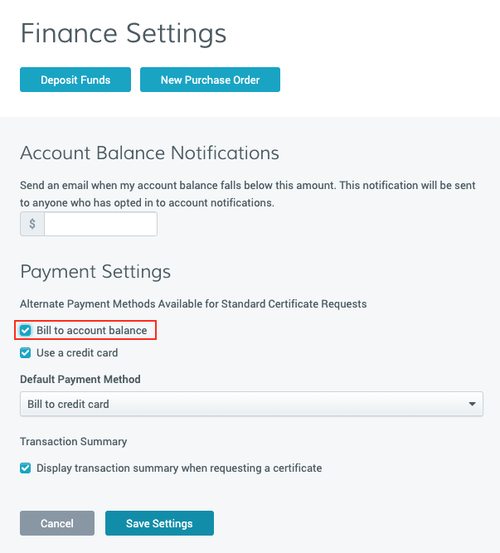
CertCentral은 계정에 입금하는 두 개 방법을 제공합니다.
To deposit funds in your account, use one of these methods:
신용 카드로 입금하려면 자금 입금 페이지(사이드바 메뉴에서 재무 > 자금 입금을 클릭)를 이용합니다.
PO(발주서)로 입금하려면 발주서 페이지(사이드바 메뉴에서 재무 > 발주서를 클릭)를 이용합니다.
Submit a PO, and DigiCert sends an invoice.
Pay the invoice to credit your account.
계정 전체 알림
The original administrator’s email (used to create your CertCentral account) automatically receives all account emails, including renewal notifications.
To add more email address to receive all account notifications.
Go to the Notifications page in the sidebar menu.
Select Settings > Notifications.
(Optional) Use a dedicated email address or distribution list to track all account activity.
이메일 알림 계정 설정을 참조하십시오.
갱신 알림
다가오는 인증서 만료를 잊지 않도록 CertCentral은 모든 계정 관리자 및 인증서를 요청한 사용자에게 인증서 갱신 알림을 보냅니다. 이 갱신 알림은 인증서가 만료에 가까워지는 단계마다 동일한 이메일 주소로 보냅니다.
Recommendation: Enable renewal notifications at the account level to prevent unintended certificate expiration and potential site downtime.
기본값으로 CertCentral은 다음 간격에 갱신 알림을 보냅니다.
계정 갱신 알림을 사용자 지정하려면 인증서 갱신 설정(사이드바 메뉴에서 설정 > 기본 설정을 클릭)에서 다음을 수행할 수 있습니다.
Go to Certificate Renewal Settings in the sidebar menu.
Select Settings > Preferences.
Configure the following preferences:
갱신 알림을 보낼 때를 선택합니다.
갱신 알림을 받을 이메일 주소를 추가합니다.
각 단계에서 특정 이메일 주소에게 알릴 에스컬레이션 갱신 알림을 구성합니다. 에스컬레이션 갱신 알림 구성을 참조하십시오.
Email addresses included in Account-wide notifications automatically receive renewal notifications. You don’t need to add them here again.
특정 주문에 대한 갱신 알림
계정 갱신 알림을 구성한 후에 개별 인증서 주문에 대한 갱신 알림을 끌 수 있습니다. 인증서의 주문 번호 세부 정보 페이지를 방문합니다. 주문 세부 정보 섹션에서 주문에 대한 갱신 알림을 사용 중지합니다. 인증서의 주문 번호 세부 정보 페이지로 돌아가서 사용을 클릭하여 주문에 대한 갱신 알림을 다시 사용할 수 있습니다.
To disable or re-enable renewal notifications for a certificate order:
Go to the certificate's Order Details page.
In the Order Details section, you can:
Disable renewal notifications for the order.
Re-enable a disabled notification by selecting Enable.
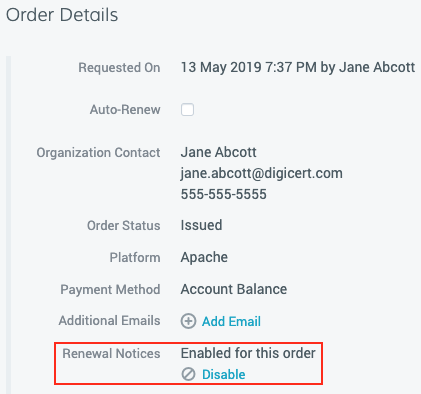
계정 로그인 보안 설정
DigiCert requires all CertCentral accounts to use two-factor authentication (2FA): something you know and something you have.
계정의 사용자에게 다른 2단계 인증 방법을 요구하거나 암호 복잡성과 같은 다른 로그인 요구 사항을 구성하려면 인증 설정 페이지(사이드바 메뉴에서 설정 > 인증 설정).
회사 정책 또는 개인 기본 설정에 따라서 자신의 암호화 요구 사항(길이, 범주 및 만료) 및 기타 계정 서명 설정을 지정할 수 있습니다.
Go to Authentication Settings page in the sidebar menu.
Select Settings > Authentication Settings.
You can set password requirements, including length, character categories, and expiration, along with other account access settings.
감사 로그
감사 로그는 계정에서 발생하는 작업의 기록입니다. CertCentral은 계정에 50개 이상의 다양한 작업(로그인, 인증서 요청 및 해지 포함)을 타임스탬프 및 작업을 수행한 사용자와 함께 감사 로그에 기록합니다. 계정에서 감사 로그를 확인하려면 감사 로그 페이지(사이드바 메뉴에서 계정 > 감사 로그를 클릭)를 방문합니다.
감사 로그는 계정에서 발생하는 작업의 기록입니다. CertCentral은 계정에 50개 이상의 다양한 작업(로그인, 인증서 요청 및 해지 포함)을 타임스탬프 및 작업을 수행한 사용자와 함께 감사 로그에 기록합니다. 계정에서 감사 로그를 확인하려면 감사 로그 페이지(사이드바 메뉴에서 계정 > 감사 로그를 클릭)를 방문합니다.
To view them in your account,
Go to the Audit Logs page in the sidebar menu.
Select Account > Audit Logs.