Scripts for signing using PKCS11 library on Maven
Prerequisites
Maven installed on the agent
JDK installed on the agent
access setup
client for the specific OS (client tools)
PKSC11 library (client tools)
참고
Client tools can be downloaded from DigiCert ONE® portal at > Resources > Client tool repository.
Client tools
DigiCert® KeyLocker clients can be downloaded as a package.
Download client tools
In the KeyLocker menu, go to Resources > Client tool repository.
Select your operating system, and then select the corresponding download (
 ) icon next to the desired client.
) icon next to the desired client.
Create PKCS11 configuration file
To create a configuration file with the path to the shared library:
Open an integrated development environment (IDE) or plain text editor.
Copy and paste the following text into the editor:
Save the file as pkcs11properties.cfg.
Move the pkcs11properties.cfg file to the same location as the PKCS11 library.
Set PATH environment variables
Operating systems use the environment variable called PATH to determine where executable files are stored on your system. Use the PATH environment variable to store the file path to your signing tools to ensure that the CLI can reference these signing tools.
User authentication
KeyLocker enforces multi-factor authentication for security purposes. To access keypairs, certificates, and sign code, you need to set up two types of credentials: An API key and an authentication certificate.
Create an API key
The API key is an authentication method used to verify you as a user and your permissions assigned in DigiCert ONE. The API key provides the first factor authentication.
In DigiCert ONE, select the profile (
 ) icon, and then select Admin Profile.
) icon, and then select Admin Profile.Under API keys, select Create API key.
For Name, enter a descriptive name for the key.
For End date (optional), enter the date when the key should expire.
Select Create. The API key appears this one time and can't be accessed again. Securely store the API key for future use.
Create an authentication certificate
The client authentication certificate is an authentication method used to verify you as a user and your permissions assigned in DigiCert ONE. The client authentication certificate provides the second factor authentication.
In DigiCert ONE, select the profile (
 ) icon, and then select Admin Profile.
) icon, and then select Admin Profile.Under Client authentication certificates, select Create client authentication certificate.
For Nickname, enter a descriptive name for the key.
For End date, enter the date when the certificate should expire.
Select the desired Encryption and Signature hash algorithm.
Select Generate certificate. The password appears this one time and can't be accessed again. Download the certificate and securely store the password for future use.
DigiCert® KeyLocker environment variables
Set the following environment variables:
Variable | Description |
|---|---|
SM_API_KEY | Provide your API token. |
SM_CLIENT_CERT_FILE | Provide your client authentication certificate. |
SM_CLIENT_CERT_PASSWORD | Provide your client certificate password. |
SM_HOST | Provide your host environment. |
PKCS11_CONFIG | Provide the path to the PKCS#11 configuration file. |
SM_TLS_SKIP_VERIFY | Enter true to disable or false to enable TLS verification on the client side. |
Sign
Apache Maven provides a plugin for integration with jarsigner. To integrate the DigiCert® KeyLocker PKCS11 with your Maven implementation, you need to update the Build properties in your POM.xml file to use this plugin.
Plugins
groupId = org.apache.maven.plugins artifactId = maven-jarsigner-plugin version = 3.0.0
Executions
id = sign goal = sign
Configurations
keystore = NONE alias = <certificate alias> storepass = none keypass = none providerClass = sun.security.pkcs11.SunPKCS11 storetype = PKCS11 providerArg = <path to pkcs11 config file>
For example:
<project xmlns="http://maven.apache.org/POM/4.0.0" xmlns:xsi="http://www.w3.org/2001/XMLSchema-instance" xsi:schemaLocation="http://maven.apache.org/POM/4.0.0 https://maven.apache.org/xsd/maven-4.0.0.xsd">
<modelVersion>4.0.0</modelVersion>
<properties>
<project.build.sourceEncoding>UTF-8</project.build.sourceEncoding>
<artifact.classifier />
</properties>
<groupId>com.digicert</groupId>
<artifactId>signing</artifactId>
<version>0.0.1-SNAPSHOT</version>
<packaging>jar</packaging>
<name>pkcs11</name>
<description>pkcs11 signing</description>
<url>https://github.com/company/project</url>
<prerequisites>
<maven>3.3.9</maven>
</prerequisites>
<dependencies/>
<build>
<plugins>
<plugin>
<groupId>org.apache.maven.plugins</groupId>
<artifactId>maven-jarsigner-plugin</artifactId>
<version>3.0.0</version>
<executions>
<execution>
<id>sign</id>
<goals>
<goal>sign</goal>
</goals>
</execution>
</executions>
<configuration>
<keystore>NONE</keystore>
<alias>KPRose</alias>
<storepass>none</storepass>
<providerClass>sun.security.pkcs11.SunPKCS11</providerClass>
<storetype>PKCS11</storetype>
<providerArg>C:\smtools\pkcs11properties.cfg</providerArg>
<tsa>http://timestamp.digicert.com</tsa>
</configuration>
</plugin>
</plugins>
<pluginManagement>
<plugins>
<plugin>
<groupId>org.apache.maven.plugins</groupId>
<artifactId>maven-compiler-plugin</artifactId>
<version>3.8.1</version>
<extensions>true</extensions>
<configuration>
<source>1.8</source>
<target>1.8</target>
<compilerArgs>-Xlint</compilerArgs>
</configuration>
</plugin>
<plugin>
<groupId>org.apache.maven.plugins</groupId>
<artifactId>maven-release-plugin</artifactId>
<version>${maven.release.version}</version>
<configuration>
<autoVersionSubmodules>true</autoVersionSubmodules>
<tagNameFormat>ProjectName-@{project.version}</tagNameFormat>
</configuration>
</plugin>
</plugins>
</pluginManagement>
</build>
</project>Verify signature
To verify a signature:
<plugin> <groupId>org.apache.maven.plugins</groupId> <artifactId>maven-jarsigner-plugin</artifactId> <version>3.0.0</version> <executions> <execution> <id>verify</id> <goals> <goal>verify</goal> </goals> </execution> </executions> <configuration> <verbose>true</verbose> <certs>true</certs> </configuration> </plugin>