Clone a user role
Clone an existing user role to create a new custom role based on the existing role.
In the Managers (
) menu, select Account.
In the Account menu, go to Access > User roles
Find the desired user role, and then select the clone (
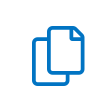 ) icon or select the more actions (
) icon or select the more actions (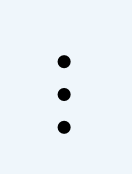 ) icon, and then select Clone.
) icon, and then select Clone.Select Clone.
Complete the missing fields:
Field
Description
User role name
Enter a unique name for this role.
Description (optional)
Enter a brief description for this role.
Account
Select the account that this user role can access.
Manager
This field is pre-selected based on the manager of the cloned user role. This field cannot be changed.
Select Create user role.