Scripts for signing using KSP library on GitHub
Prerequisites
A GitHub repository
credentials
client tools
Client tools
DigiCert® KeyLocker clients can be downloaded in a package.
Download Client tools
Sign in to DigiCert ONE.
Navigate to DigiCert® KeyLocker > Resources > Client tool repository.
Select your operating system.
Click the download icon next to DigiCert® KeyLocker clients.
Register the KSP
To register the KSP, open a command prompt and run:
smctl windows ksp register
Verify the KSP
To verify that your KSP is configured properly, and that your client can properly authenticate to the DigiCert® KeyLocker service, run:
certutil.exe -csp "DigiCert Software Trust Manager KSP" -key -user
Synchronize certificates
For the client tools to access the private keys in the service through the Key Storage Provider (KSP), your certificates must be synchronized to the local certificate store. Only if the certificate is synchronized, the private key remains stored securely in DigiCert® KeyLocker.
To synchronize your certificates to the local certificate store, open a command prompt and run:
smctl windows certsync
To view the certificates, open Certificate Manager for the user account used to run the certificate sync utility:
certmgr.msc
If you do not see your certificates in the Certificate Manager, verify that you have opened the correct certificate store. There is a different certificate store for each Windows user account.
Note
All certificates are synched to the user store only. The certificates are not synchronized to the machine store (yet).
Set PATH environment variables
Operating systems use the environment variable called PATH to determine where executable files are stored on your system. Use the PATH environment variable to store the file path to your signing tools to ensure that the CLI can reference these signing tools.
User authentication
KeyLocker enforces multi-factor authentication for security purposes. To access keypairs, certificates, and sign code, you need to set up two types of credentials: An API key and an authentication certificate.
Create an API key
The API key is an authentication method used to verify you as a user and your permissions assigned in DigiCert ONE. The API key provides the first factor authentication.
In DigiCert ONE, select the profile (
 ) icon, and then select Admin Profile.
) icon, and then select Admin Profile.Under API keys, select Create API key.
For Name, enter a descriptive name for the key.
For End date (optional), enter the date when the key should expire.
Select Create. The API key appears this one time and can't be accessed again. Securely store the API key for future use.
Create an authentication certificate
The client authentication certificate is an authentication method used to verify you as a user and your permissions assigned in DigiCert ONE. The client authentication certificate provides the second factor authentication.
In DigiCert ONE, select the profile (
 ) icon, and then select Admin Profile.
) icon, and then select Admin Profile.Under Client authentication certificates, select Create client authentication certificate.
For Nickname, enter a descriptive name for the key.
For End date, enter the date when the certificate should expire.
Select the desired Encryption and Signature hash algorithm.
Select Generate certificate. The password appears this one time and can't be accessed again. Download the certificate and securely store the password for future use.
Setup
To use the client tools and connect to DigiCert® KeyLocker for operations, you must have access to DigiCert® KeyLocker on DigiCert ONE®. If you do not have access to DigiCert® KeyLocker, contact an administrator for DigiCert ONE and request access.
Set certificate file in environment variables
Identify your client authentication certificate.
Encode the file to base64. For encoding run command:
base64 file_name
In GitHub Secrets add a new repository secret with:
Name = SM_CLIENT_CERT_FILE_B64 Value = encoded value from base64 file_name
Set dup certificate file for signing:
- name: Setup Certificate run: | echo "${{ secrets.SM_CLIENT_CERT_FILE_B64 }}" | base64 --decode > /d/Certificate_pkcs12.p12 shell: bash
Environment variables setup for GitHub Actions
The client tools need these environment variables to connect with DigiCert® KeyLocker,.
To integrate environment variables as GitHub secrets:
Access GitHub repository
Select Settings
Select Secrets > Actions
Select New repository secret
The values for these environment variables:
Variable | Description |
|---|---|
SM_API_KEY | Provide your API token. |
SM_CLIENT_CERT_FILE_B64 | The base64 encoded text of certificate downloaded from client authentication certificate setup. |
SM_CLIENT_CERT_PASSWORD | Provide your client certificate password. |
SM_HOST | Provide your host environment. |
SM_CODE_SIGNING_CERT_SHA1_HASH | The certificate fingerprint. |
Command to set environment variables:
- name: Set variables
id: variables
run: |
echo "version=${GITHUB_REF#refs/tags/v}" >> $GITHUB_OUTPUT
echo "KEYPAIR_NAME=gt-standard-keypair" >> $GITHUB_OUTPUT
echo "CERTIFICATE_NAME=gt-certificate" >> $GITHUB_OUTPUT
echo "SM_HOST=${{ secrets.SM_HOST }}" >> "$GITHUB_ENV"
echo "SM_API_KEY=${{ secrets.SM_API_KEY }}" >> "$GITHUB_ENV"
echo "SM_CLIENT_CERT_FILE=D:\\Certificate_pkcs12.p12" >> "$GITHUB_ENV"
echo "SM_CLIENT_CERT_PASSWORD=${{ secrets.SM_CLIENT_CERT_PASSWORD }}" >> "$GITHUB_ENV"
echo "C:\Program Files (x86)\Windows Kits\10\App Certification Kit" >> $GITHUB_PATH
echo "C:\Program Files (x86)\Microsoft SDKs\Windows\v10.0A\bin\NETFX 4.8 Tools" >> $GITHUB_PATH
echo "C:\Program Files\DigiCert\DigiCert Keylocker Tools" >> $GITHUB_PATH
shell: bashTip
The following tool paths are provided above:
DigiCert® KeyLocker client tools
C:\Program Files\DigiCert\DigiCert Keylocker ToolsSigntool.exe
C:\Program Files (x86)\Windows Kits\10\App Certification KitMage.exe
C:\Program Files (x86)\Microsoft SDKs\Windows\v10.0A\bin\NETFX 4.8 Tools
Client tool setup
Connect the KSP to GitHub actions and verify that it works.
Client control setup
To invoke the client control from GitHub actions
Download and install the Keylockertools-windows-x64.msi using curl command given below:
- name: Setup SSM KSP on windows latest
run: |
curl -X GET https://one.digicert.com/signingmanager/api-ui/v1/releases/Keylockertools-windows-x64.msi/download -H "x-api-key:%SM_API_KEY%" -o Keylockertools-windows-x64.msi
msiexec /i Keylockertools-windows-x64.msi /quiet /qn
shell: cmdNote
“curl” command is used to install the Keylockertools-windows-x64.msi installer and “msiexec” is used to silently install the Keylockertools-windows-x64.msi.
Verify the KSP
To verify the KSP is registered, run:
- name: Register KSP
run: |
smctl windows ksp list
shell: cmdIntegration with GitHub actions
Find Signtool and Mage
Command to find signtool:
- name: Find Signtool
run: |
dir "C:\Program Files (x86)\Microsoft SDKs\Windows\ " /s /b | findstr /i signtool.exe
shell: cmdCommand to find Mage:
- name: Find Signtool
run: |
dir "C:\Program Files (x86)\Microsoft SDKs\Windows\ " /s /b | findstr /i mage.exe
shell: cmdSign
You can sign with Mage, NuGet, or SignTool.
Sign with Mage
To sign with Mage:
- name: Signing using mage
run: |
mage.exe -sign <file_name> -CertHash <hash_or_cert_fingerprint> -a sha256RSA
shell: cmdSign with NuGet
To sign with NuGet:
- name: Signing using nuget
run: |
nuget sign <package folder> -Timestamper http://timestamp.digicert.com -outputdirectory <output folder> -Certificate Fingerprint <SHA1 Thumbprint> -HashAlgorithm SHA256 -Verbosity detailed -Overwrite
shell: cmdSign with SignTool
To sign with SignTool:
- name: Signing using signtool
run: |
signtool.exe sign /sha1 <certificate thumbprint> /tr http://timestamp.digicert.com /td SHA256 /fd SHA256 <file to be signed>
shell: cmdVerify signature
You can verify a signature using Mage, NuGet, or SignTool.
Verify signature with Mage
To verify a signature with Mage:
- name: Mage verify
run: |
mage -Verify <Path to signed .application file>
shell: cmd- name: Mage verify
run: |
mage -Verify <path to signed .application file>
shell: cmdThe only input required here is the path to the signed .application file.
Verify signature with NuGet
To verify a signature with NuGet:
- name: Nuget verify
run: |
nuget verify -All <output folder>\*
shell: cmd- name: Nuget verify
run: |
nuget verify -All <output folder>\*
shell: cmdThe only input required here is the path to the signed folder.
Verify signature with SignTool
To verify a signature with SignTool:
- name: Signtool verify
run: |
signtool verify /v /pa <Path to the signed exe/DLL>
shell: cmd- name: Signtool verify
run: |
signtool verify /v /pa <path to the signed .exe or .dll>
shell: cmdThe only input for this step is the path to the signed .exe or .dll file that needs to be verified.
Sample GitHub actions
KSP Signing using GitHub action
name: 'build and release electron installer'
on:
push:
tags:
- 'v*'
jobs:
release:
runs-on: ${{ matrix.os }}
strategy:
matrix:
os: [windows-latest]
steps:
- name: Check out Git repository
uses: actions/checkout@v2
- name: Install Node.js, NPM and Yarn
uses: actions/setup-node@v2
with:
node-version: 14
- name: Build/release Electron app
uses: samuelmeuli/action-electron-builder@v1
with:
github_token: ${{ secrets.github_token }}
release: ${{ startsWith(github.ref, 'refs/tags/v') }}
build_script_name: dist
- name: NuGet Install
uses: NuGet/setup-nuget@v1.0.5
with:
nuget-version: latest
- name: Setup Certificate
run: |
echo "${{ secrets.SM_CLIENT_CERT_FILE_B64 }}" | base64 --decode > /d/Certificate_pkcs12.p12
cat /d/Certificate_pkcs12.p12
shell: bash
- name: Set variables
id: variables
run: |
echo "version=${GITHUB_REF#refs/tags/v}" >> $GITHUB_OUTPUT
echo "KEYPAIR_NAME=gt-standard-keypair" >> $GITHUB_OUTPUT
echo "CERTIFICATE_NAME=gt-certificate" >> $GITHUB_OUTPUT
echo "SM_HOST=${{ secrets.SM_HOST }}" >> "$GITHUB_ENV"
echo "SM_API_KEY=${{ secrets.SM_API_KEY }}" >> "$GITHUB_ENV"
echo "SM_CLIENT_CERT_FILE=D:\\Certificate_pkcs12.p12" >> "$GITHUB_ENV"
echo "SM_CLIENT_CERT_PASSWORD=${{ secrets.SM_CLIENT_CERT_PASSWORD }}" >> "$GITHUB_ENV"
echo "C:\Program Files (x86)\Windows Kits\10\App Certification Kit" >> $GITHUB_PATH
echo "C:\Program Files (x86)\Microsoft SDKs\Windows\v10.0A\bin\NETFX 4.8 Tools" >> $GITHUB_PATH
echo "C:\Program Files\DigiCert\ DigiCert Keylocker Tools" >> $GITHUB_PATH
shell: bash
- name: Setup SSM KSP on windows latest
run: |
curl -X GET https://one.digicert.com/signingmanager/api-ui/v1/releases/Keylockertools-windows-x64.msi/download -H "x-api-key:%SM_API_KEY%" -o Keylockertools-windows-x64.msi
msiexec /i Keylockertools-windows-x64.msi /quiet /qn
smctl windows ksp list
smctl.exe keypair ls
C:\Windows\System32\certutil.exe -csp "DigiCert Signing Manager KSP" -key -user
smctl windows certsync
shell: cmd
- name: Signing using Signtool
run: |
signtool.exe sign /sha1 ${{ secrets.SM_CODE_SIGNING_CERT_SHA1_HASH }} /tr http://timestamp.digicert.com /td SHA256 /fd SHA256 "D:\a\github-action-electron\github-action-electron\dist\my-electron-app Setup ${{ steps.variables.outputs.version }}.exe"
signtool.exe verify /v /pa "D:\a\github-action-electron\github-action-electron\dist\my-electron-app Setup ${{ steps.variables.outputs.version }}.exe"
- name: Signing using Nuget
run: |
copy D:\a\github-action-electron\github-action-electron\UNSIGNED.nupkg D:\a\github-action-electron\github-action-electron\dist\UNSIGNED.nupkg
nuget sign "D:\a\github-action-electron\github-action-electron\dist\UNSIGNED.nupkg" -Timestamper http://timestamp.digicert.com -outputdirectory "D:\a\github-action-electron\github-action-electron\dist\Signed" -CertificateFingerprint ${{ secrets.SM_CODE_SIGNING_CERT_SHA1_HASH }} -HashAlgorithm SHA256 -Verbosity detailed -Overwrite
nuget verify -All "D:\a\github-action-electron\github-action-electron\dist\Signed\*"
- name: Signing using Mage
run: |
copy D:\a\github-action-electron\github-action-electron\UNSIGNED2.manifest D:\a\github-action-electron\github-action-electron\dist\UNSIGNED2.manifest
mage.exe -sign "D:\a\github-action-electron\github-action-electron\dist\UNSIGNED2.manifest" -CertHash ${{ secrets.SM_CODE_SIGNING_CERT_SHA1_HASH }} -a sha256RSA
mage -Verify "D:\a\github-action-electron\github-action-electron\dist\UNSIGNED2.manifest"
- name: Upload artifacts
uses: actions/upload-artifact@v2
with:
name: ${{ matrix.os }}
path: |
distHow to run and build the code
Update the version in your project's package.json file ( e.g. 1.2.3)
Commit that change (git commit -am v1.2.3)
Tag your commit (git tag v1.2.3). Make sure your tag name's format is v*.*.*.
Note
Your workflow will use this tag to detect when to create a release.
Push your changes to GitHub (git push && git push --tags)