Scripts for signing using PKCS11 library on GitLab
Set up client tools and integrate them with GitLab for automation into a CI/CD pipeline.
Prerequisites
GitLab build system
Any operating system that supports Java on GitLab
JDK installed on the agent
DigiCert® KeyLocker credentials
DigiCert® KeyLocker client tools
Client tools
DigiCert® KeyLocker clients can be downloaded as a package.
Download client tools
In the KeyLocker menu, go to Resources > Client tool repository.
Select your operating system, and then select the corresponding download (
 ) icon next to the desired client.
) icon next to the desired client.
Create PKCS11 configuration file
To create a configuration file with the path to the shared library:
Open an integrated development environment (IDE) or plain text editor.
Copy and paste the following text into the editor:
Save the file as pkcs11properties.cfg.
Move the pkcs11properties.cfg file to the same location as the PKCS11 library.
Set PATH environment variables
Operating systems use the environment variable called PATH to determine where executable files are stored on your system. Use the PATH environment variable to store the file path to your signing tools to ensure that the CLI can reference these signing tools.
User authentication
KeyLocker enforces multi-factor authentication for security purposes. To access keypairs, certificates, and sign code, you need to set up two types of credentials: An API key and an authentication certificate.
Create an API key
The API key is an authentication method used to verify you as a user and your permissions assigned in DigiCert ONE. The API key provides the first factor authentication.
In DigiCert ONE, select the profile (
 ) icon, and then select Admin Profile.
) icon, and then select Admin Profile.Under API keys, select Create API key.
For Name, enter a descriptive name for the key.
For End date (optional), enter the date when the key should expire.
Select Create. The API key appears this one time and can't be accessed again. Securely store the API key for future use.
Create an authentication certificate
The client authentication certificate is an authentication method used to verify you as a user and your permissions assigned in DigiCert ONE. The client authentication certificate provides the second factor authentication.
In DigiCert ONE, select the profile (
 ) icon, and then select Admin Profile.
) icon, and then select Admin Profile.Under Client authentication certificates, select Create client authentication certificate.
For Nickname, enter a descriptive name for the key.
For End date, enter the date when the certificate should expire.
Select the desired Encryption and Signature hash algorithm.
Select Generate certificate. The password appears this one time and can't be accessed again. Download the certificate and securely store the password for future use.
DigiCert® KeyLocker environment variables
Set the following environment variables:
Variable | Description |
|---|---|
SM_API_KEY | Provide your API token. |
SM_CLIENT_CERT_FILE | Provide your client authentication certificate. |
SM_CLIENT_CERT_PASSWORD | Provide your client certificate password. |
SM_HOST | Provide your host environment. |
PKCS11_CONFIG | Provide the path to the PKCS#11 configuration file. |
SM_TLS_SKIP_VERIFY | Enter true to disable or false to enable TLS verification on the client side. |
Integration with GitLab
Environment variables setup for GitLab CI/CD
The client tools need these environment variables to connect with DigiCert® KeyLocker. They can be integrated as GitLab variables in GitLab Repository.
The values for these environment variables:
Environment variable | Description |
|---|---|
SM_CLIENT_CERT_PASSWORD | Password from client authentication certificate setup. |
SM_CLIENT_CERT_FILE_B64 | Base64-encoded text of the certificate, downloaded from client authentication certificate setup. |
SM_HOST | The path to the DigiCert ONE portal with client authorization. NotaIn most cases, this path stays as it is unless you are connecting to a self-hosted instance of the DigiCert ONE product. |
SM_API_KEY | The API token generated during API token setup. |
Command to set environment variables:
- set-variables
variables:
SM_API_KEY: $SM_API_KEY
SM_CLIENT_CERT_PASSWORD: $SM_CLIENT_CERT_PASSWORD
SM_HOST: $SM_HOST
Keypair: 'keypair-GitLab-test'
SSM: 'C:\Program Files\DigiCert\DigiCert Keylocker Tools'Nota
The path for Keylockertools is: "C:\Program Files\DigiCert\DigiCert Keylocker Tools".
Set certificate file in environment variables
Identify your downloaded client authentication certificate.
Encode the file to base64, using the command:
base64 file_name
For GitLab variables, go to GitLab > Settings > CI/CD > Variables.
Add the new variable name as "SM_CLIENT_CERT_FILE_B64" and the encoded value from base64 file_name in the "Value" field.
Run this code to setup the certificate file for signing:
stages: - set-SM-certificate variables: SM_API_KEY: $SM_API_KEY SM_CLIENT_CERT_PASSWORD: $SM_CLIENT_CERT_PASSWORD SM_HOST: $SM_HOST set_SM_certificate: stage: set-SM-certificate tags: - saas-windows-medium-amd64 script: - | cd C:\ New-Item C:\CERT_FILE.p12.b64 Set-Content -Path C:\CERT_FILE.p12.b64 -Value $SM_CLIENT_CERT_FILE_B64 certutil -decode CERT_FILE.p12.b64 Certificate_pkcs12.p12 variables: SM_CLIENT_CERT_FILE: 'C:\Certificate_pkcs12.p12'
Sign
To sign using jarsigner:
stages:
- Jarsigner-Signing
Jarsigner_signing:
stage: Jarsigner-Signing
tags:
- saas-windows-medium-amd64
script:
- |
jarsigner -keystore NONE -storepass NONE -storetype PKCS11 -sigalg SHA256withRSA -providerClass sun.security.pkcs11.SunPKCS11 -providerArg %PKCS11_CONFIG% -signedjar <Path to Output Signed Jar> <Path to the Jar to be Signed> <Keypair Certificate Name/Alias > -tsa http://timestamp.digicert.comThe input parameters for this example are:
The output path for the signed .jar file.
The path to the .jar file to be signed.
The name or alias of the certificate to be used for signing.
Verify signature
To verify a signature using jarsigner:
stages:
- Jarsigner-Verification
Jarsigner_verification:
stage: Jarsigner-Verification
tags:
- saas-windows-medium-amd64
script:
- |
jarsigner -verify <path to signed .jar file>The only input for this command is the path to the signed.jar file to be verified.
Sample pipeline
stages: - set-variables - pkcs11-signing variables: SM_API_KEY: $SM_API_KEY SM_CLIENT_CERT_PASSWORD: $SM_CLIENT_CERT_PASSWORD SM_HOST: $SM_HOST Keypair: 'keypair-GitLab-test2' SSM: 'C:\Program Files\DigiCert\DigiCert Keylocker Tools' pkcs11_signing: stage: pkcs11-signing tags: - saas-windows-medium-amd64 variables: SM_CLIENT_CERT_FILE: 'C:\Certificate_pkcs12.p12' script: - | cd C:\ New-Item C:\CERT_FILE.p12.b64 Set-Content -Path C:\CERT_FILE.p12.b64 -Value $SM_CLIENT_CERT_FILE_B64 certutil -decode CERT_FILE.p12.b64 Certificate_pkcs12.p12 curl.exe -X GET https://one.digicert.com/signingmanager/api-ui/v1/releases/Keylockertools-windows-x64.msi/download -H "x-api-key:$SM_API_KEY" -o Keylockertools-windows-x64.msi msiexec.exe /i Keylockertools-windows-x64.msi /quiet /qn | Wait-Process Copy-Item -Path C:\GitLab-Runner\builds\digicert1\SSM-Signing\UNSIGNED.jar -Destination C:\ jarsigner -keystore NONE -storepass NONE -storetype PKCS11 -sigalg SHA256withRSA -providerClass sun.security.pkcs11.SunPKCS11 -providerArg C:\GitLab-Runner\builds\digicert1\SSM-Signing\pkcs11properties.cfg -signedjar C:\SIGNED.jar C:\UNSIGNED.jar $Keypair -tsa http://timestamp.digicert.com jarsigner -verify C:\SIGNED.jar
PKCS11 file content
name=signingmanager library= C:\GitLab-Runner\builds\digicert1\SSM-Signing\smpkcs11.dll slotListIndex=0