Edit your API key
After creating an API key, you can modify its details to meet your authentication needs. Editing an API key may be useful if:
You want to update the name for better identification.
You need to extend the expiration date to prevent disruptions.
You want to remove the expiration date for an API key that should not expire.
Tip
Changes to the API key apply immediately and may require updating API integrations.
Before you begin
It may be useful to consider the following before you begin:
The API key name must be unique and can include letters, numbers, spaces, dashes, and underscores.
If the key has an expiration date:
Once expired, the key cannot be used or enabled.
You can only extend the date before it expires.
If you update or add an expiration date, ensure all API integrations using the key are updated before it expires to prevent failures.
To edit your API key
In DigiCert ONE, select profile (
 ) > Admin Profile.
) > Admin Profile.On the Admin page, in the API Tokens section, locate the API token and select ellipsis (⁝) > Edit token.
On the Edit API token page, update the details as needed:
Name
Update the name of the API token. The name must be unique and only include letters, numbers, spaces, dashes, and underscores.
End date (optional)
Add or extend the end date
An end date is not required. The end date is in UTC. For example, if you select 12 August 2023 as your end date, your API token expires on 12 August 2023 at 23:59:59 UTC.
Note
You can only extend the date on an API token before it expires. After it expires, you can no longer use the token.
Remove end date
To remove the end date, hover on the calendar icon. When it changes to an X, select the X.
Note
If you add or update the end date, make sure to note when the API token expires. You must update all API integrations using the API token before it expires. If you don't, the API token integrations will stop working. You can always edit the API token details and extend the expiration date before it expires.
Select Update.