Create your API key
You can generate an API key to securely authenticate DigiCert ONE API requests. Your API key will have the same user roles as your user profile in DigiCert ONE. Creating an API key may be useful to you if:
You prefer key-based authentication for simplicity and ease of integration.
Your application does not support certificate-based authentication.
You need a quick way to authenticate API requests without managing certificates.
The API you are using requires both an API key and a client authentication certificate for added security.
Note
Include the API key in the request header to authenticate API calls.
Before you begin
It may be useful to consider the following before you begin:
Store your API key securely—it cannot be retrieved after generation.
You can optionally set an expiration date for the API key:
If set, the key will expire on the chosen date and cannot be updated.
If no expiration is set, the key remains valid until manually revoked.
Avoid exposing your API key in public repositories or shared codebases.
To create your API key
In DigiCert ONE, select profile (
 ) > Admin Profile.
) > Admin Profile.On the Admin page, in the API key section, select Create API token.
On the Create API key page, add the following information:
Name
Enter a name for the API token. This name appears on the API token cards. The name must be unique and can contain letters, numbers, spaces, dashes, and underscores.
End date (optional)
Adding an end date isn't required. The end date is in UTC. For example, if you select 12 August 2023 as your end date, your API token expires on 12 August 2023 at 23:59:59 UTC.
Note
If you add an end date, make sure to note when the API token expires. Update all API integrations using the API token before it expires. If you don't, the API token integrations stops working.
You can always edit the API token details and extend the expiration date before it expires.
Select Create.
On the Congratulations page, copy the API token and save it in a secure location so you can use it later.
Important
The API token appears once. You can't access it after you select Finish. If you ever lose the API token, you must delete the lost token and create a new one.
After you save the token, select Finish.