GitHubの統合 –KSP
前提条件
DigiCert® Software Trust Managerのセットアップ
お使いのOSに対応する DigiCert® Software Trust Manager クライアント
DigiCert® Software Trust ManagerKSP (クライアントツール)
Client tools
DigiCert® KeyLocker clients can be downloaded in a package.
Download Client tools
Sign in to DigiCert ONE.
Navigate to DigiCert® KeyLocker > Resources > Client tool repository.
Select your operating system.
Click the download icon next to DigiCert® KeyLocker clients.
Register the KSP
To register the KSP, open a command prompt and run:
smctl windows ksp register
Verify the KSP
To verify that your KSP is configured properly, and that your client can properly authenticate to the DigiCert® KeyLocker service, run:
certutil.exe -csp "DigiCert Software Trust Manager KSP" -key -user
Synchronize certificates
For the client tools to access the private keys in the service through the Key Storage Provider (KSP), your certificates must be synchronized to the local certificate store. Only if the certificate is synchronized, the private key remains stored securely in DigiCert® KeyLocker.
To synchronize your certificates to the local certificate store, open a command prompt and run:
smctl windows certsync
To view the certificates, open Certificate Manager for the user account used to run the certificate sync utility:
certmgr.msc
If you do not see your certificates in the Certificate Manager, verify that you have opened the correct certificate store. There is a different certificate store for each Windows user account.
注記
All certificates are synched to the user store only. The certificates are not synchronized to the machine store (yet).
Set PATH environment variables
Operating systems use the environment variable called PATH to determine where executable files are stored on your system. Use the PATH environment variable to store the file path to your signing tools to ensure that the CLI can reference these signing tools.
User authentication
KeyLocker enforces multi-factor authentication for security purposes. To access keypairs, certificates, and sign code, you need to set up two types of credentials: An API key and an authentication certificate.
Create an API key
The API key is an authentication method used to verify you as a user and your permissions assigned in DigiCert ONE. The API key provides the first factor authentication.
In DigiCert ONE, select the profile (
 ) icon, and then select Admin Profile.
) icon, and then select Admin Profile.Under API keys, select Create API key.
For Name, enter a descriptive name for the key.
For End date (optional), enter the date when the key should expire.
Select Create. The API key appears this one time and can't be accessed again. Securely store the API key for future use.
Create an authentication certificate
The client authentication certificate is an authentication method used to verify you as a user and your permissions assigned in DigiCert ONE. The client authentication certificate provides the second factor authentication.
In DigiCert ONE, select the profile (
 ) icon, and then select Admin Profile.
) icon, and then select Admin Profile.Under Client authentication certificates, select Create client authentication certificate.
For Nickname, enter a descriptive name for the key.
For End date, enter the date when the certificate should expire.
Select the desired Encryption and Signature hash algorithm.
Select Generate certificate. The password appears this one time and can't be accessed again. Download the certificate and securely store the password for future use.
Software Trust Managerのセットアップ
クライアントツールを使用し、DigiCert® Software Trust Managerに接続して操作を行うには、DigiCert ONeでのDigiCert® Software Trust Managerへのアクセス権がなければなりません。DigiCert® Software Trust Managerにアクセスできない場合は、DigiCert ONEの管理者に連絡してアクセスを要求してください。
環境変数内の証明書ファイルを設定する
証明書をDigiCert ONE > アカウントマネージャ > アクセス > <account_name> > 証明証明書の作成をダウンロードします。
ファイルを base64 にエンコードします。エンコードのコマンドを実行します。
base64 file_name
GitHub SecretSに、新しいリポジトリシークレットを追加します。
Name = SM_CLIENT_CERT_FILE_B64 Value = encoded value from base64 file_name
署名用の証明書ファイルをセットアップします。
- name: Setup Certificate run: | echo "${{ secrets.SM_CLIENT_CERT_FILE_B64 }}" | base64 --decode > /d/Certificate_pkcs12.p12 shell: bash
GitHub 操作用の環境変数の設定
クライアントツールがDigiCert® Software Trust Managerと接続するためには、これらの環境変数が必要です。
環境変数を GitHub シークレットとして統合するには、次を行います。
GitHub リポジトリにアクセスする
の設定を選択する
シークレット > 操作を選択する
新しいリポジトリシークレットを選択する
これらの環境変数に設定する値は、以下のようになります。
Variable | Description |
|---|---|
SM_API_KEY | Provide your API token. |
SM_CLIENT_CERT_FILE_B64 | The base64 encoded text of certificate downloaded from client authentication certificate setup. |
SM_CLIENT_CERT_PASSWORD | Provide your client certificate password. |
SM_HOST | Provide your host environment. |
SM_CODE_SIGNING_CERT_SHA1_HASH | The certificate fingerprint. |
環境変数を設定するコマンド:
- name: Set variables
id: variables
run: |
echo "version=${GITHUB_REF#refs/tags/v}" >> $GITHUB_OUTPUT
echo "KEYPAIR_NAME=gt-standard-keypair" >> $GITHUB_OUTPUT
echo "CERTIFICATE_NAME=gt-certificate" >> $GITHUB_OUTPUT
echo "SM_HOST=${{ secrets.SM_HOST }}" >> "$GITHUB_ENV"
echo "SM_API_KEY=${{ secrets.SM_API_KEY }}" >> "$GITHUB_ENV"
echo "SM_CLIENT_CERT_FILE=D:\\Certificate_pkcs12.p12" >> "$GITHUB_ENV"
echo "SM_CLIENT_CERT_PASSWORD=${{ secrets.SM_CLIENT_CERT_PASSWORD }}" >> "$GITHUB_ENV"
echo "C:\Program Files (x86)\Windows Kits\10\App Certification Kit" >> $GITHUB_PATH
echo "C:\Program Files (x86)\Microsoft SDKs\Windows\v10.0A\bin\NETFX 4.8 Tools" >> $GITHUB_PATH
echo "C:\Program Files\DigiCert\DigiCert Keylocker Tools" >> $GITHUB_PATH
shell: bashヒント
The following tool paths are provided above:
DigiCert® KeyLocker client tools
C:\Program Files\DigiCert\DigiCert Keylocker ToolsSigntool.exe
C:\Program Files (x86)\Windows Kits\10\App Certification KitMage.exe
C:\Program Files (x86)\Microsoft SDKs\Windows\v10.0A\bin\NETFX 4.8 Tools
クライアントツールの設定
Connect the KSP to GitHub actions and verify that it works.
クライアントコントロールのセットアップ
GitHub の操作からクライアントコントロールを呼び出すには、以下を実行します。
以下の curl コマンドで smtools-Windows-x64.msI をダウンロードしてインストールします。
- name: Setup SSM KSP on windows latest
run: |
curl -X GET https://one.digicert.com/signingmanager/api-ui/v1/releases/Keylockertools-windows-x64.msi/download -H "x-api-key:%SM_API_KEY%" -o Keylockertools-windows-x64.msi
msiexec /i Keylockertools-windows-x64.msi /quiet /qn
shell: cmd注記
"curl "コマンドは smtools-Windows-x64.msi のインストーラーを、"msiexec"は smtools-Windows-x64.msi のサイレントインストールに使用されるものである。
KSPを確認する
KSPが登録されていることを確認するには、以下を実行します。
- name: Register KSP
run: |
smctl windows ksp list
shell: cmdGitHub の操作との連携
サインツールとMageを見つける
サインツールを見つけるコマンド:
- name: Find Signtool
run: |
dir "C:\Program Files (x86)\Microsoft SDKs\Windows\ " /s /b | findstr /i signtool.exe
shell: cmdMageを見つけるコマンド:
- name: Find Signtool
run: |
dir "C:\Program Files (x86)\Microsoft SDKs\Windows\ " /s /b | findstr /i mage.exe
shell: cmdSigning
signtool.exeを使用して署名する
Sign with Mage
To sign with Mage:
- name: Signing using mage
run: |
mage.exe -sign <file_name> -CertHash <hash_or_cert_fingerprint> -a sha256RSA
shell: cmdSign with NuGet
To sign with NuGet:
- name: Signing using nuget
run: |
nuget sign <package folder> -Timestamper http://timestamp.digicert.com -outputdirectory <output folder> -Certificate Fingerprint <SHA1 Thumbprint> -HashAlgorithm SHA256 -Verbosity detailed -Overwrite
shell: cmdSign with SignTool
To sign with SignTool:
- name: Signing using signtool
run: |
signtool.exe sign /sha1 <certificate thumbprint> /tr http://timestamp.digicert.com /td SHA256 /fd SHA256 <file to be signed>
shell: cmdVerify signature
You can verify a signature using Mage, NuGet, or SignTool.
Verify signature with Mage
To verify a signature with Mage:
- name: Mage verify
run: |
mage -Verify <Path to signed .application file>
shell: cmd- name: Mage verify
run: |
mage -Verify <path to signed .application file>
shell: cmdThe only input required here is the path to the signed .application file.
Verify signature with NuGet
To verify a signature with NuGet:
- name: Nuget verify
run: |
nuget verify -All <output folder>\*
shell: cmd- name: Nuget verify
run: |
nuget verify -All <output folder>\*
shell: cmdThe only input required here is the path to the signed folder.
Verify signature with SignTool
To verify a signature with SignTool:
- name: Signtool verify
run: |
signtool verify /v /pa <Path to the signed exe/DLL>
shell: cmd- name: Signtool verify
run: |
signtool verify /v /pa <path to the signed .exe or .dll>
shell: cmdThe only input for this step is the path to the signed .exe or .dll file that needs to be verified.
GitHub操作の例
GitHub操作を使ったKSP署名
name: 'build and release electron installer'
on:
push:
tags:
- 'v*'
jobs:
release:
runs-on: ${{ matrix.os }}
strategy:
matrix:
os: [windows-latest]
steps:
- name: Check out Git repository
uses: actions/checkout@v2
- name: Install Node.js, NPM and Yarn
uses: actions/setup-node@v2
with:
node-version: 14
- name: Build/release Electron app
uses: samuelmeuli/action-electron-builder@v1
with:
github_token: ${{ secrets.github_token }}
release: ${{ startsWith(github.ref, 'refs/tags/v') }}
build_script_name: dist
- name: NuGet Install
uses: NuGet/setup-nuget@v1.0.5
with:
nuget-version: latest
- name: Setup Certificate
run: |
echo "${{ secrets.SM_CLIENT_CERT_FILE_B64 }}" | base64 --decode > /d/Certificate_pkcs12.p12
cat /d/Certificate_pkcs12.p12
shell: bash
- name: Set variables
id: variables
run: |
echo "version=${GITHUB_REF#refs/tags/v}" >> $GITHUB_OUTPUT
echo "KEYPAIR_NAME=gt-standard-keypair" >> $GITHUB_OUTPUT
echo "CERTIFICATE_NAME=gt-certificate" >> $GITHUB_OUTPUT
echo "SM_HOST=${{ secrets.SM_HOST }}" >> "$GITHUB_ENV"
echo "SM_API_KEY=${{ secrets.SM_API_KEY }}" >> "$GITHUB_ENV"
echo "SM_CLIENT_CERT_FILE=D:\\Certificate_pkcs12.p12" >> "$GITHUB_ENV"
echo "SM_CLIENT_CERT_PASSWORD=${{ secrets.SM_CLIENT_CERT_PASSWORD }}" >> "$GITHUB_ENV"
echo "C:\Program Files (x86)\Windows Kits\10\App Certification Kit" >> $GITHUB_PATH
echo "C:\Program Files (x86)\Microsoft SDKs\Windows\v10.0A\bin\NETFX 4.8 Tools" >> $GITHUB_PATH
echo "C:\Program Files\DigiCert\ DigiCert Keylocker Tools" >> $GITHUB_PATH
shell: bash
- name: Setup SSM KSP on windows latest
run: |
curl -X GET https://one.digicert.com/signingmanager/api-ui/v1/releases/Keylockertools-windows-x64.msi/download -H "x-api-key:%SM_API_KEY%" -o Keylockertools-windows-x64.msi
msiexec /i Keylockertools-windows-x64.msi /quiet /qn
smctl windows ksp list
smctl.exe keypair ls
C:\Windows\System32\certutil.exe -csp "DigiCert Signing Manager KSP" -key -user
smctl windows certsync
shell: cmd
- name: Signing using Signtool
run: |
signtool.exe sign /sha1 ${{ secrets.SM_CODE_SIGNING_CERT_SHA1_HASH }} /tr http://timestamp.digicert.com /td SHA256 /fd SHA256 "D:\a\github-action-electron\github-action-electron\dist\my-electron-app Setup ${{ steps.variables.outputs.version }}.exe"
signtool.exe verify /v /pa "D:\a\github-action-electron\github-action-electron\dist\my-electron-app Setup ${{ steps.variables.outputs.version }}.exe"
- name: Signing using Nuget
run: |
copy D:\a\github-action-electron\github-action-electron\UNSIGNED.nupkg D:\a\github-action-electron\github-action-electron\dist\UNSIGNED.nupkg
nuget sign "D:\a\github-action-electron\github-action-electron\dist\UNSIGNED.nupkg" -Timestamper http://timestamp.digicert.com -outputdirectory "D:\a\github-action-electron\github-action-electron\dist\Signed" -CertificateFingerprint ${{ secrets.SM_CODE_SIGNING_CERT_SHA1_HASH }} -HashAlgorithm SHA256 -Verbosity detailed -Overwrite
nuget verify -All "D:\a\github-action-electron\github-action-electron\dist\Signed\*"
- name: Signing using Mage
run: |
copy D:\a\github-action-electron\github-action-electron\UNSIGNED2.manifest D:\a\github-action-electron\github-action-electron\dist\UNSIGNED2.manifest
mage.exe -sign "D:\a\github-action-electron\github-action-electron\dist\UNSIGNED2.manifest" -CertHash ${{ secrets.SM_CODE_SIGNING_CERT_SHA1_HASH }} -a sha256RSA
mage -Verify "D:\a\github-action-electron\github-action-electron\dist\UNSIGNED2.manifest"
- name: Upload artifacts
uses: actions/upload-artifact@v2
with:
name: ${{ matrix.os }}
path: |
distコードの実行・ビルド方法
プロジェクトの Package.json ファイルにあるバージョンを更新します(例:1.2.3)
その変更をコミットします (git commit -am v1.2.3)
コミットにタグを付けます (git tag v1.2.3)。タグの名前の形式が v*.*.* であることを確認してください。
注記
ワークフローでは、このタグを使ってリリースを作成するタイミングを判断します。
変更内容を GitHub にプッシュします (git push && git push --tags)。