Signer guide
The DigiCert® KeyLocker Signer is an account user responsible for signing with a key stored in KeyLocker.
There are two options to setup and start signing:
Use the KeyLocker wizard (recommended)
Follow a manual setup
Use the KeyLocker wizard to get ready to sign
To access the KeyLocker wizard:
Sign in to DigiCert ONE.
In the Managers (
) menu, select KeyLocker.
Go to Get started.
Follow the on-screen instructions to get ready to sign.
For Step 1: Get the DigiCert ONE Clients app, you'll:
Download and install the app
Authenticate to your host environment
Sync your user profile
For Step 2: Install SMCTL, you'll:
Install SMCTL
Select an authentication method:
Store my credentials
Dynamic authentication
For Step 3: Verify your are ready to sign, you'll:
Run a healthcheck command for SMCTL
Troubleshoot a failed healthceck
For Step 4: Start signing, you'll:
Select a file type to sign
Manually get ready to sign
If you're unable to use the KeyLocker wizard, complete the following steps to get ready to sign.
Download DigiCert® KeyLocker tools
Before downloading your tools, review the DigiCert® KeyLocker tools required for signing based on your operating.
작은 정보
We have packaged all the tools you may require for your operating system to ensure that you have everything you need in one download. For more information, review Compatible operating system versions for client tools.
Download tools
To download KeyLocker client tools:
Sign in to DigiCert ONE.
In the Managers (
) menu, select KeyLocker.
In the KeyLocker menu, go to Resources > Client tool repository.
Select your operating system.
Select the download icon next to the client you want to download.
When you sign your software, your API key and client authentication certificate verifies you to KeyLocker, not your DigiCert ONE username and password. The API key and client authentication certificate provide two-factor authentication (2FA).
작은 정보
Service users are user-like entities designed specifically for API access and don't have credentials to access DigiCert ONE. However, service users can sign and access resources like keypairs and certificates that are stored in KeyLocker when authenticated by an API token and client authentication certificate.
Create an API key
An API key is a unique identifier that verifies your identity as a DigiCert ONE user when you make requests via the DigiCert ONE API or client tools. It enables secure communication between applications.
Review the following procedure, based on your user type and role:
Create a client authentication certificate
A client authentication certificate is an X.509 digital certificate that verifies your identity as a DigiCert ONE user when you make requests via the DigiCert ONE API or client tools. It enables secure communication between applications.
Review the following procedure, based on your user type and role:
참고
Your API key and client authentication certificate inherit your user role.
Secure your credentials
Your DigiCert ONE host environment, API key, client authentication certificate and password make up your environment variables and are required to access KeyLocker client tools. You may want to use one of the methods below to securely store your credentials based on your operating system.
Install third-party signing tools
KeyLocker offers simplified signing with third-party signing tools.
For a list of compatible tools, see Files supported for signing.
Configuration instructions:
To confirm that your credentials and signing tools were configured correctly:
Open SMCTL.
Run the following command:
smctl healthcheck
Review the following sample output:
--------- User credentials ------ Status: Connected Username: john.doe Accounts: Example, Inc. Authentication: 2FA Environment: Prod Credentials: Host: https://clientauth.one.digicert.com API key: 01587358d5ae74e214f7dd332b_09exxxxxxxxxxxxxxxxxxxxxxxxxxxxxxxxxxxxxxxxxxxxxxxxxxxxxxxxxxxe6 (Pulled from environment variable) Client certificate file path: C:\Users\John.Doe\Documents\KL\john-client-cert.p12 Client certificate password: feoTxxxxxxf8 (Pulled from environment variable) API keys: Name: john-API (expires on Fri, 31 Jul 2026 23:59:59 UTC) Client certificates: Name: john-client-cert (expires on Fri, 31 Jul 2026 23:59:59 UTC) Privileges: Can sign: Yes Can approve release window: No Can revoke certificate: Yes Permissions: Account Manager: VIEW_AM_ROLE VIEW_AM_ACCOUNT VIEW_AM_USER Keypairs: MANAGE_SM_KEYPAIR VIEW_SM_KEYPAIR SIGN_SM_HASH Certificates: VIEW_SM_CERTIFICATE REVOKE_SM_CERTIFICATE Other permissions: VIEW_SM_LICENSE MANAGE_SM_CC_API_KEY --------- Signing tools --------- Mage: Mapped: Yes Path: C:\Program Files (x86)\Microsoft SDKs\Windows\v10.0A\bin\NETFX 4.8 Tools\mage.exe Nuget: Mapped: Yes Path: C:\Program Files (x86)\NuGet uget.exe Jarsigner: Mapped: Yes Path: C:\Program Files\Java\jdk-17\bin\jarsigner.exe Apksigner: Mapped: No Signtool 32 bit: Mapped: Yes Path: C:\Program Files (x86)\Windows Kits\signtool_32.exe Signtool: Mapped: Yes Path: C:\Program Files (x86)\Windows Kits\10\bin\10.0.22621.0\x64\signtool.exe
참고
If the healthcheck fails, ensure that:
You provided the correct host in the environment variable.
You provided the correct API token in the environment variable.
You provided the correct client authentication certificate in the environment variable.
You provided the correct password for your client authentication certificate.
You have a stable internet connection.
If the organization's proxy is enabled, you need to add these settings to the environment variables.
View your certificates
The Certificates tab is useful to identify your certificate fingerprint, keypair alias, or keypair ID used in signing commands.
참고
Don't see any certificates?
As a KeyLocker Signer, you can only view certificates that you can sign with. Reach out to your account Lead, and request to be added as the designated signer for a KeyLocker certificate.
To view certificate information:
Sign in to DigiCert ONE.
In the Managers (
) menu, select KeyLocker.
In the KeyLocker menu , go to Certificates.
Select the certificate alias to view more information.
Integrate KeyLocker into continuous integration and continuous deployment (CI/CD) pipelines. CI/CD integrations automate and streamline the software development and deployment process. KeyLocker offers CI/CD plugins and script integrations which are both methods used to incorporate CI/CD functionality into your software development workflow. While plugins are easier to use, script integrations offer more flexibility.
To automate signing as part of your CI/CD workflows, refer to CI/CD integrations.
Sign
Follow the instructions in the following articles to sign while your private key remains in KeyLocker: