Update application
There are two ways to update the application:
Installing the newer version
Use in-app update functionality to check and update to latest version
Auto update
Manual update
Opmerking
The in-app update functionality may not be configurable if your administrator has restricted this option. Refer to Update settings for more details.
Auto update
Enable (or disable) Auto Update in Taskbar.
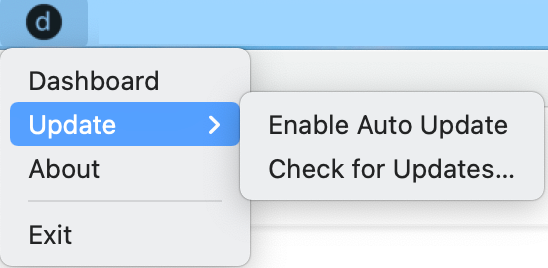 |
When Auto Update is enabled, the application checks for an updated version of the client every time the application starts, or after 24 hours since the last check.
If a newer version of the application is available, you will receive an Update Required notification on the dashboard. Click the link in the notification to start the update process. For more information, see Notifications.
Belangrijk
If auto update is enabled but DigiCert Trust Assistant has not been able to reach the update servers for five consecutive attempts, it displays an OS-level notification. Check the DigiCert Trust Assistant logs for more details about the cause of the auto update issues and run a manual update to make sure the application is up to date.
Manual update
Select Check for Updates in Taskbar to manually check for an updated version of the client. If a new version is available, you will see the following dialog. Select Yes to proceed.
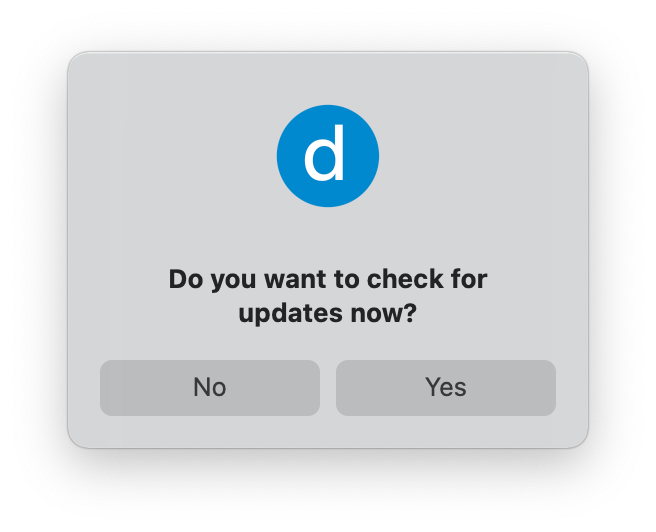 |
Update procedure
When any update is available, you see the following dialog. Click Yes to start the application download.
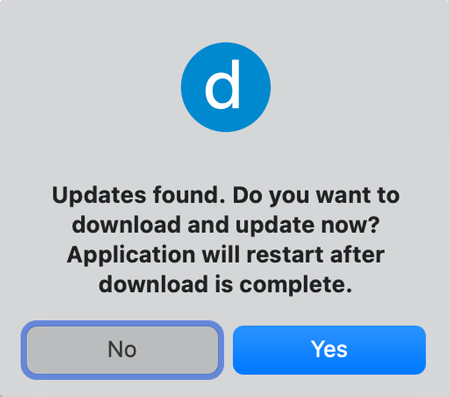 |
When the download is finished, a dialog appears. Click OK to continue. The application restarts and updates itself.