- DigiCert product docs
- Document Trust Manager
- Signer's guide
Signer's guide
Document Trust Manager allows you to sign documents using trusted and compliant digital signatures.
Before you can start signing, you must create a valid digital ID in DigiCert ONE by verifying your identity and setting up two-factor authentication (2FA).
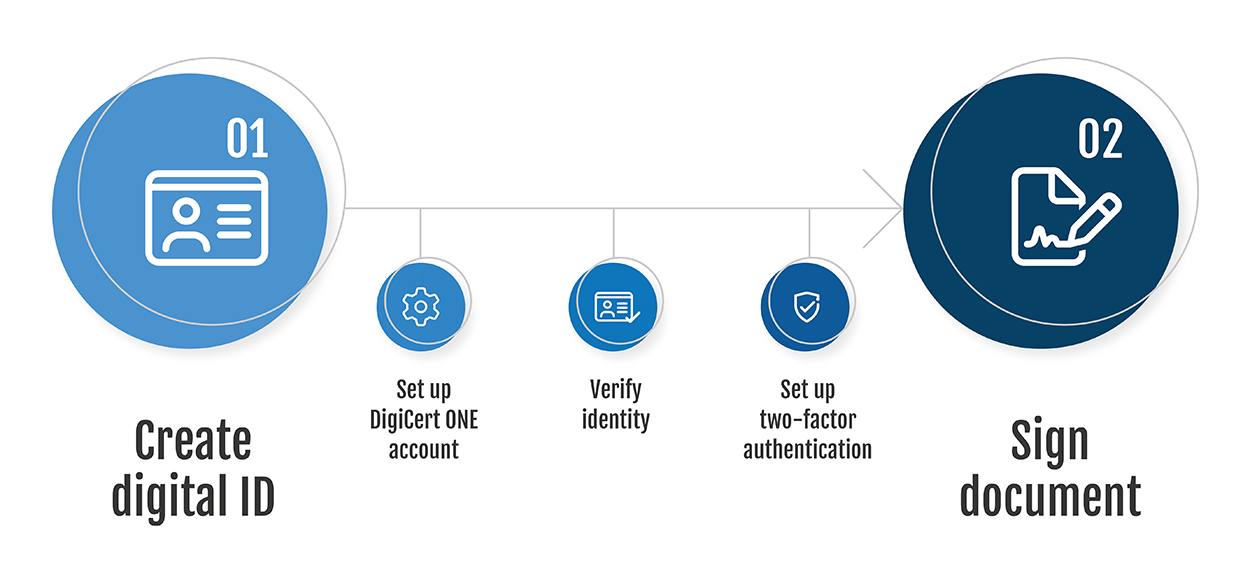
A digital signature is an e-signature supported by a digital ID. The digital identity (digital ID) is a digital certificate that confirms that DigiCert® has verified that the individual listed on the certificate is authentic.
To create DigiCert ONE digital ID:
Set up your DigiCert ONE account
Create a DigiCert ONE account to access Document Trust Manager.
Verify your identity remotely using a specified mobile application or in person with an authorized professional. Review common questions about Remote identity verification.
Set up two-factor authentication (2FA)
Download a mobile authenticator application to confirm your identity every time you sign a document using your DigiCert ONE digital ID. Specific authenticator applications are required depending on where you’re located.
Use a signing application such as Document Worflow, true-Sign V, Adobe Acrobat Sign, DocuSign, or SigningHub to sign your document.
Note
Review the details of each document if you’re applying your e-signature on more than one document using a single authorization.