CertCentralアカウントをセットアップする
This guide walks you through setting up your account and configuring the initial settings. With your account ready, managing SSL certificates becomes easier, letting you focus on what matters most.
プロファイルを管理する
To access your Profile Settings page, select My Profile. from the dropdown next to your name.
[プロファイル設定]ページで、以下の情報を管理します。
You can also manage your API keys (for API documentation, see our Developers portal).
支払いオプション
デフォルトで、CertCentralはクレジットカードとアカウント残高の2つの支払い方法を提供します。
クレジットカード
Pay by credit card when ordering a certificate. Use it for one-time payments or save a card for future orders.
As credit card details are stored per user and not shared, automatic renewal isn’t available.
Since credit card details are stored per user and not shared, automatic renewal isn’t available. If you want auto-renewal, go with the Bill to account balance option instead.
アカウント残高
CertCentralアカウントに資金を直接入金し、残高から証明書の購入代金を引き落とします。サイドバーメニューで[ファイナンス]>[設定]の順にクリックし、支払い方法で[請求先をアカウント残高にする]を有効にします。次に、CertCentralアカウントに資金を入金します。
Advantage
This allows you to enable automatic renewal for certificates.
To enable account balance payment:
Go to Finances > Settings in the sidebar menu
Enable the Bill to account balance payment method.
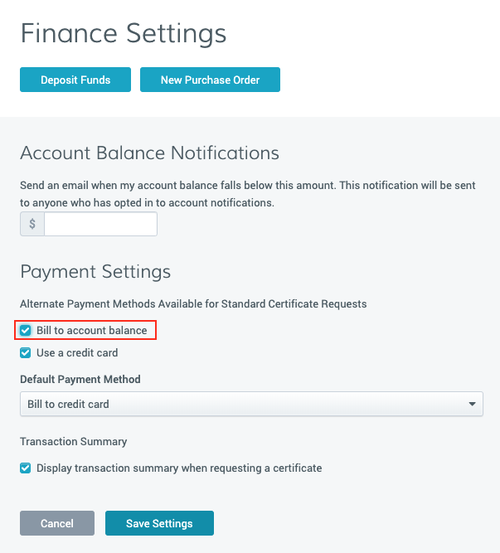
CertCentralでは、アカウントへの資金の入金に以下の2つの方法を使用できます。
To deposit funds in your account, use one of these methods:
クレジットカードで入金するには、[デポジットファンド]ページに移動します(サイドバーメニューで[ファイナンス]>[デポジットファンド]の順にクリックしてください)。
発注で入金するには、[発注]ページに移動します(サイドバーメニューで[ファイナンス]>[発注]の順にクリックしてください)。
Submit a PO, and DigiCert sends an invoice.
Pay the invoice to credit your account.
アカウント全体への通知
The original administrator’s email (used to create your CertCentral account) automatically receives all account emails, including renewal notifications.
To add more email address to receive all account notifications.
Go to the Notifications page in the sidebar menu.
Select Settings > Notifications.
(Optional) Use a dedicated email address or distribution list to track all account activity.
「Eメール通知アカウントをセットアップする」を参照してください。
更新通知
CertCentralは、お客様が将来の証明書有効期限を忘れることがないように、すべてのアカウント管理者と証明書を申請したユーザーに証明書更新通知を送信します。これらの更新通知は、有効期限が近づいている証明書の各段階で、これらと同じEメールアドレスに送信されます。
Recommendation: Enable renewal notifications at the account level to prevent unintended certificate expiration and potential site downtime.
デフォルトで、CertCentralは証明書更新通知を以下の間隔で送信します。
アカウントの更新通知をカスタマイズするには、[証明書の更新設定]にアクセスします(サイドバーメニューで[[設定]>[ユーザー設定]をクリックしてください)。ここでは、以下を行うことができます。
Go to Certificate Renewal Settings in the sidebar menu.
Select Settings > Preferences.
Configure the following preferences:
更新通知が送信されるタイミングを選択する。
更新通知を受け取るEメールアドレスを追加する。
各間隔で特定のEメールアドレスにアラートを送信するエスカレーション更新通知を設定する。「エスカレーション更新通知を設定する」を参照してください。
Email addresses included in Account-wide notifications automatically receive renewal notifications. You don’t need to add them here again.
オーダー固有の更新通知
アカウント更新通知の設定後、個々の証明書オーダーに対する更新通知をオフにすることができます。証明書の[オーダー番号]詳細ページに移動します。[オーダー詳細]セクションで、そのオーダーの更新通知を無効にします。オーダーの更新通知は、証明書の[オーダー番号]詳細ページに戻って[有効]をクリックすることで、再度有効にすることができます。
To disable or re-enable renewal notifications for a certificate order:
Go to the certificate's Order Details page.
In the Order Details section, you can:
Disable renewal notifications for the order.
Re-enable a disabled notification by selecting Enable.
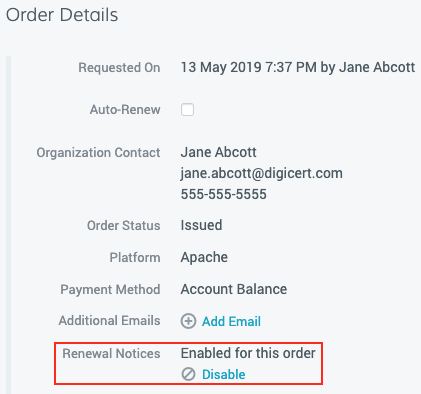
アカウントのサインインセキュリティ設定
DigiCert requires all CertCentral accounts to use two-factor authentication (2FA): something you know and something you have.
アカウント内のユーザーに別の 2 要素認証方法を要求する場合、またはパスワードの複雑さなどの他のサインイン要件を構成するには、 認証設定 ページ (サイドバー メニューで、 設定 > 認証設定)。
会社の方針、または個人的な希望に応じて、独自のパスワード要件(長さ、カテゴリー、および有効期限)を設定し、その他のアカウントサインイン設定を行うこともできます。
Go to Authentication Settings page in the sidebar menu.
Select Settings > Authentication Settings.
You can set password requirements, including length, character categories, and expiration, along with other account access settings.
監査ログ
監査ログは、アカウントで行われる操作の履歴です。CertCentralは、タイムスタンプ、およびその操作を実行したユーザーとともに、アカウントで行われる50以上の異なる操作(サインイン、証明書申請、および失効など)を記録する監査ログを自動的に維持します。アカウントの監査ログを確認するには、[監査ログ]ページにアクセスします(サイドバーメニューで、[アカウント]>[監査ログ]の順にクリックしてください)。
監査ログは、アカウントで行われる操作の履歴です。CertCentralは、タイムスタンプ、およびその操作を実行したユーザーとともに、アカウントで行われる50以上の異なる操作(サインイン、証明書申請、および失効など)を記録する監査ログを自動的に維持します。アカウントの監査ログを確認するには、[監査ログ]ページにアクセスします(サイドバーメニューで、[アカウント]>[監査ログ]の順にクリックしてください)。
To view them in your account,
Go to the Audit Logs page in the sidebar menu.
Select Account > Audit Logs.