Create a client authentication certificate
You can generate a client authentication certificate instead of using your API key to securely authenticate API requests. Creating a client authentication certificate may be useful for a service user if:
You prefer certificate-based authentication for enhanced security.
Your organization’s security policies require certificate authentication.
You want to avoid exposing API keys in API requests.
Tip
Specify the file path of your installed authentication certificate in the request header.
Before you begin
It may be useful to you to consider the following before you begin:
Store your certificate securely, it cannot be downloaded again after you generate it.
The certificate has an expiration date:
The date cannot be updated after the certificate is generated.
You must replace the certificate before it expires to avoid API failures.
Store the certificate password securely, it is shown only once.
To generate a client authentication certificate
In DigiCert ONE, select profile (
 ) > Admin Profile.
) > Admin Profile.Under Client authentication certificates, select Create client authentication certificate.
Select Create client authentication certificate.
Complete the following information:
Nickname
This name appears on the Admin details page in the Authentication certificates section. The name must be unique and can include letters, numbers, spaces, dashes, and underscores.
End date
Enter the certificate expiration date. Make sure that the certificate expiration date doesn't expire after the API token expiration date.
If the API token end date doesn't fit your use case, update or remove the API token end date first. Then come back and generate the authentication certificate.
Tip
Remember when the authentication certificate expires. Before it expires, you must generate a new certificate and update all API integrations using the certificate. If you don't, the API token integrations stops working.
Encryption
Select an encryption algorithm to use for securing communications. DigiCert recommends AES (Advanced Encryption Standard), which is the default selection.
Signature hash algorithm
Select a hash function to use for verifying data integrity. DigiCert recommends SHA-256, which is the default selection.
Select Generate certificate.
Copy the certificate's password and store it in a secure location. You'll need to use it later when installing the certificate or using it in your certificate request.
Tip
This password is required for installation and API requests. You won't be able to retrieve it later.
Select Download certificate.
Tip
You can't download it again. If lost, you must generate a new certificate.
Remember the file path to your client authentication certificate, you'll need to reference it later.
Select Close.